What resolution should my file have?
Print is made up of dots. The number of dots per inch (1 inch = 2,54 cm) is called the resolution of the printed matter, this is expressed in DPI (Dots Per Inch). The more dots (and therefore ink) on an inch, the higher the resolution and the sharper the image. For printing, the optimal DPI is 300 and the minimum DPI is 150. Programs such as inDesign, Illustrator and Photoshop can help with this. This is because you can adjust the PPI or resolution in these programs.
What is the difference between DPI and PPI?
The term DPI is very often misused. Images that you see on screens are not displayed in dots (like in printing), but in pixels. Therefore, the resolution of a digital image is expressed in PPI (Pixels Per Inch). Images you find on the web generally have a PPI of 72. Images with this resolution are too low in quality to print. Figure 1 shows the difference when printing an image with 72 and 300 PPI.
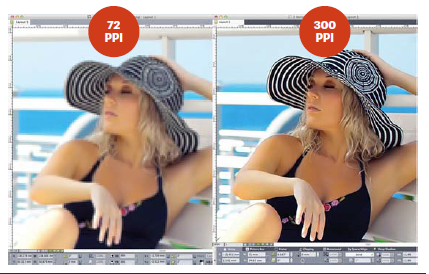
Figure 1: the difference in print quality of an image with 72 and 300 PPI
How to check the resolution of an image
You can check the resolution or PPI of an image in Photoshop. Open your image in Photoshop and then go to Image > Image Size. In the window that you then see, you see the PPI or pixels/inch.
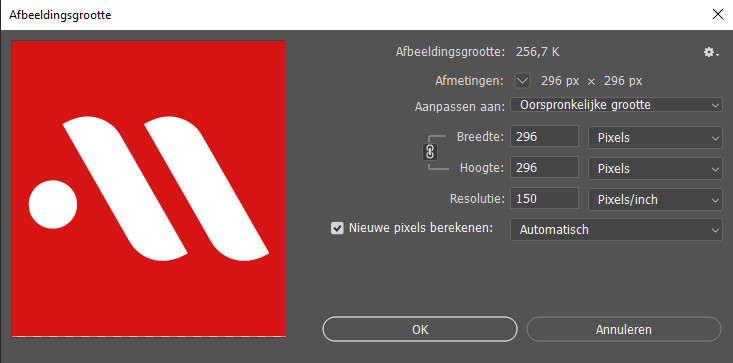
How big should I print my image?
The recommended print size of your image is easy to calculate with the following formula:
Size in pixels / PPI = size in inches. Then we convert this to millimeters by multiplying the result by 25.4.
For example, we take a photo that is 1,200 pixels wide and 800 pixels high. We want the best print quality, so as PPI we choose 300.
- Height: 800 / 300 = 2.67 inches. 2.67 x 25.4 = 68mm
- Width: 1200 / 300 = 4.0 inches. 4.0 x 25.4 = 102 mm
So the ideal size of the image is 68 x 102 mm.



